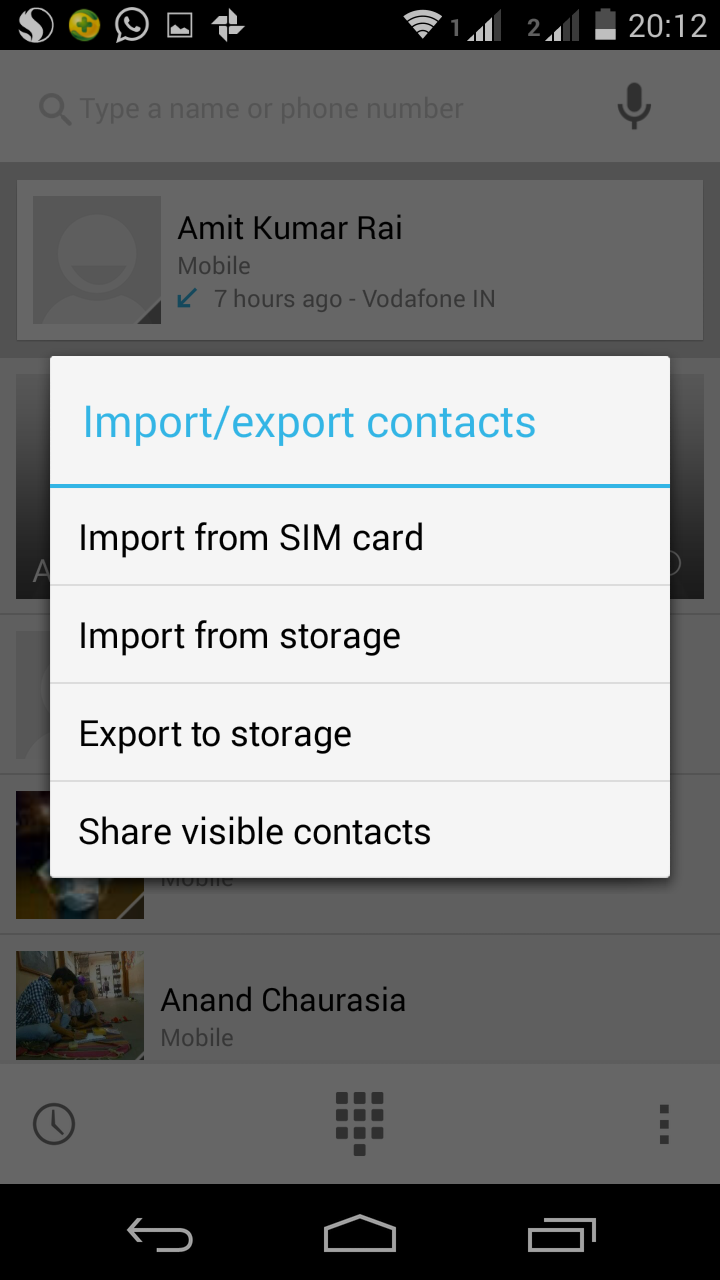I knew that all contacts are saved as .csv on a Nokia phone, which is a standard format around the world. Just tried shifting contacts using bluetooth and voila! it all happened. Please follow the steps below:
Steps:
1. Go to contacts in your phone.
2. Press options and select mark all.
3. Press options again and click send via bluetooth.
4. Turn bluetooth ON on your Android device.
5. Make it visible from the bluetooth settings.
6. Finally select the Android device on your Nokia phone.
If you aren't able to send all of your contacts in one go, then do it in chunks as I did. Like, first select the ones from A, then from B, and so on.
7. Once all the contacts are received in your Android phone, you can click on individual contacts to save them.
8. Or, touch the dialer, click on options-3-vertical-dots, the click on import/export.
9. Now click on import from storage.
10. Click on import on one vCard, or multiple vCard, or all vCards.
11. Wait until all contacts are updated. Maybe you'd want to restart your phone once importing is done.
And there you go! It's all done.
Note: For non-bluetooth phones all you have to do is somehow get your contacts from your phone to a computer and then transfer all your contacts.